Skip sponsor segments in YouTube videos on Smart TVs
If you're like me and hate advertisements, you probably already use some form of ad blocker for your web browsing. One thing ad blockers cannot block is when content creators integrate sponsor segments directly into videos, a problem that seemed all but impossible to solve - until I learned about SponsorBlock.
SponsorBlock
SponsorBlock is a browser extension, and, more importantly, an API for timestamps that identifies sponsored segments in YouTube videos. SponsorBlock crowdsources viewer feedback, allowing users to submit the exact timestamps of sponsor segments. This collective data enables other viewers to automatically skip those sections. Usually, if a channel is big enough to have sponsors, there are enough people submitting timestamps to SponsorBlock so you can watch the video without sponsors.
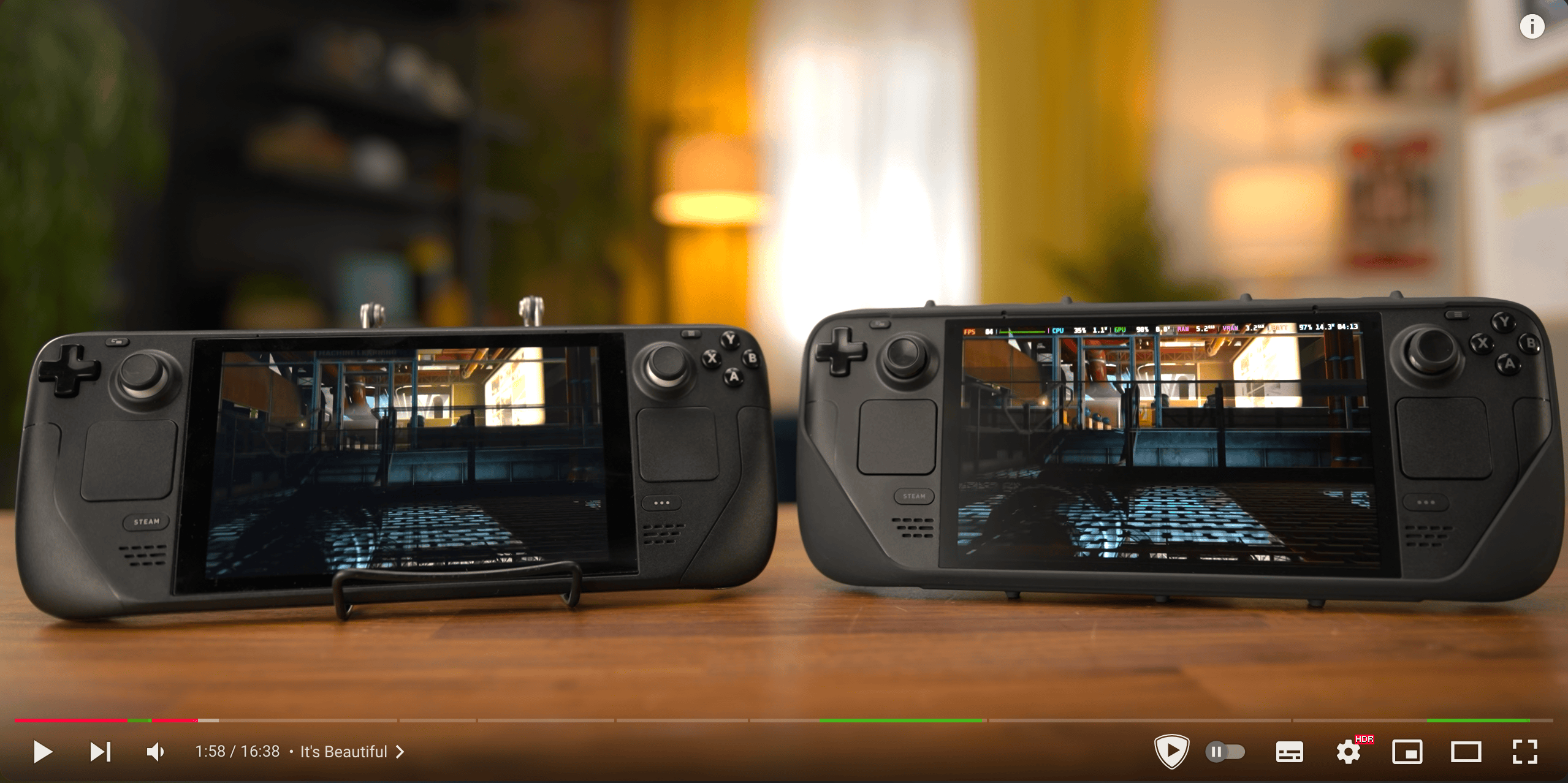
In the screenshot above, you can see the detected sponsor segments in green. These are the segments that will be skipped.
The problem with Smart TVs
If you are on desktop, this is an easy way to skip sponsors. But that is not where I usually watch YouTube videos. I watch them on the big screen in the living room, on an Apple TV with the official YouTube app. For some platforms, there are third-party YouTube apps with SponsorBlock compiled into them, but not all platforms, like Apple, allow sideloading apps.
The solution: iSponsorBlockTV
Searching for a solution to this problem, I found iSponsorBlockTV. It comes in the form of a docker container running on a server like a Raspberry Pi in your home. The container connects to the YouTube app on your TV the same way a phone can be connected to control the TV.
Now, iSponsorBlockTV can control the TV just like the phone can, fast forwarding in the video, which is essentially skipping. It also has the time information from the video, and combining everything together, it can skip sponsor segments just like the browser extension does it. The only drawback is that you cannot connect your phone to the YouTube app anymore, but that is something I never used anyway.
Setup
The setup is straightforward and the wiki does a great job explaining the different installation methods. There is even a Home Assistant addon, which makes installing it even easier if you already have Home Assistant in your home.
My setup looks like this:
docker-compose.yaml
version: "3.3" services: isponsorblocktv: image: ghcr.io/dmunozv04/isponsorblocktv restart: unless-stopped volumes: - ./data:/app/data
data/config.json
{ "devices": [ { "screen_id": "redacted", "name": "YouTube on TV" } ], "apikey": "", "skip_categories": ["sponsor"], "channel_whitelist": [], "skip_count_tracking": true, "mute_ads": false, "skip_ads": false }
As you can see in the config, you can even configure it to also skip other things like intros, outros or self-promotion.
Conclusion
I was surprised on how reliable this setup is. My Apple TV goes into standby mode, and I even have multiple accounts configured in the YouTube app. Yet, whenever I watch on my main account, the sponsor blocking works flawlessly.
In summary, iSponsorBlockTV is an incredibly effective solution for skipping sponsor segments on your Smart TV, replicating the experience you'd get from SponsorBlock on a desktop browser. With its reliable performance and flexibility, it’s a must-try for anyone trying to reclaim their ad-free YouTube enjoyment, even in the living room.
 mermaid.live
mermaid.live